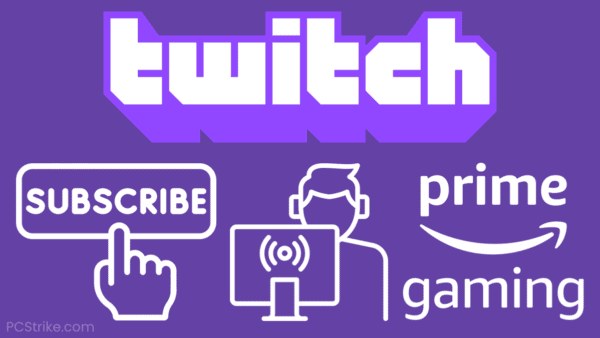Linking your Twitch account to Amazon Prime Gaming has numerous benefits, but the process can be slightly unclear for users who have never done it before.
This article has easy-to-follow instructions that will walk you through the necessary steps.
Here’s what you need to know.
Table of ContentsShow
Linking Your Twitch Account With An Already-Active Prime Membership

If you have an active Prime membership, you can enjoy the benefits and rewards in the gaming section by linking your Twitch account to your Amazon account.
Follow the steps below to do so.
- Log into your Amazon account via the official website.
- Click on “Account & Lists,” which should be in the top-right corner of your screen. In the drop-down menu that appears, select Prime Membership.
- Click “See all your Prime benefits” to open a list. Scroll down until you see the “Streaming and digital benefits” section and find Prime Gaming in it.
- After clicking on Prime Gaming, you will be redirected to Amazon’s main page dedicated to gaming.
- On the left sidebar menu, you should see “Link Twitch Account.” Confirm the action by clicking on “Link accounts.”
- A final panel will appear on your screen where you need to confirm that the Twitch account you are linking is the correct one.
Congratulations! You have now successfully connected your Twitch account with Prime Gaming. You can utilize your complimentary subscription to endorse your preferred streamers each month and relish numerous other advantages on the platform.
If you want a deeper look at the benefits of Prime Gaming and whether or not it’s worth the cost, we explore this topic thoroughly in one of our guides, which should help you decide.
Linking Your Twitch Account Without Having A Prime Gaming Subscription
If you don’t already possess a Prime Gaming subscription (or Amazon Prime), but you want to attempt it for free for a week, you can do so by following these steps.
- Open Twitch and sign in to your account.
- Click your avatar in the top-right corner and select Settings in the menu.
- From the top menu, select Prime Gaming, then click on “Try Prime Gaming,” as indicated in the image below.
The remainder of the process is uncomplicated, but you will need to provide personal details to activate the subscription. You can cancel it at any time.
Unlinking Your Account
If you decide that you want to unlink your Twitch account, the process is simple. Open the “Your Twitch Accounts” section on the Prime Gaming site and click Unlink Account next to the account you want to disconnect.
If you have multiple accounts, you can unlink all of them.