There are multiple Roblox errors you may encounter when launching the game, joining a server, or playing. Some are connection-related, and others are caused by corrupt game data or a malfunction with the game’s servers.
Then, there are platform-exclusive errors.
This guide will discuss the 105 Roblox error that only affects the Xbox One system. So, if you recently encountered it and need help resolving it, now is a good opportunity to gain more knowledge.
Without further ado, let’s get straight into it.
Table of ContentsShow
The Problem Explained

Based on user reports, the Roblox 105 error occurs when a player attempts to join a game hosted by someone on their friend list, or when someone tries joining theirs.
The 105 error is one of the less-known issues as it doesn’t occur too frequently, which is why there isn’t much information about it available on the Roblox community forums.
This error occurs only on Xbox One consoles, and so far, hasn’t been reported by any user accessing the Roblox platform from a PC.
There’s no official clearance about what exactly causes this error, but there are community-proven methods that may help you overcome it, and you can find them in the following sections.
Fix 1: Sign Out Your Account Of All Active Sessions And Re-Log
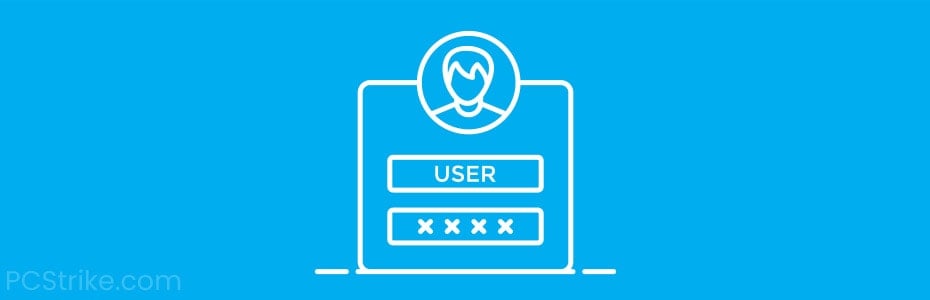
Roblox is a platform with a few million active users. This means the servers are often under heavy load, especially during peak times (around holidays and during special events).
Having mentioned that, there are occasions where the Roblox validation servers might be a little sluggish and fail to confirm promptly that you have concluded your gaming session.
It could also happen that they are not mistaken and you are indeed logged into your account from a different device. Both things can cause the 105 Roblox error to occur.
Either way, you can make sure these two things don’t cause any problems by signing out your account from all active sessions and re-logging into it shortly after.
Here’s how to do that:
- Open the Roblox website in your browser of choice, and sign in to your Roblox account.
- Click on the cogwheel icon in the website’s upper-right corner to access the Settings panel.
- From the left sidebar menu, choose Security, then scroll down and click on Secure Sign Out.
- Click the Sign Out button, then confirm the action by clicking OK.
Now your Roblox account is logged out of all devices, including your Xbox console.
What you should do next is re-log into your Xbox account.
Once you’re logged into your Xbox account, launch Roblox, log into your account, and see if the error still occurs. It should now be fixed, as this method helped many users.
Fix 2: Power Cycle Your Xbox Console And Restart Your Router

Another way to fix the Roblox 105 error is to power cycle your Xbox console. This method is used to fix other issues too, and can also help with the error you’re dealing with at the moment.
If you’ve never power-cycled your Xbox console, here’s how to do it:
- Press the console’s power button and hold it until the device powers off completely. This may take about twenty seconds.
- Disconnect all cables from it (such as the power cable and the internet cable) and let the console “rest” for about five minutes.
- After the five minutes have passed, plug back all the cables and turn on the console using the same power button you used to shut it down.
Now, launch Roblox and see if the issue persists. This isn’t a “direct” fix for the 105 Roblox error, but in many cases, it was proven to be effective for other problems.
Hopefully, it will help you get back to playing without further interruptions.
Fix 3: Remove Your Friends From The List And Re-Add Them

This method is a slightly unconventional fix, but it helped many users overcome the 105 error on Roblox.
Here’s what you must do:
- Access your Xbox account’s friend list and find the users you want to play a private game with (or join their server using the “follow” option).
- Remove them from your friend list, then send them a friend request.
- If the game (in this case, Roblox) has a built-in friends system, remove them from that list too and re-add them afterward.
- When they accept the requests, host a private game and invite them, or join their server or private game.
You should now be able to play without experiencing the 105 Roblox error.
Apparently, this fix has something to do with the game’s servers not recognizing if some users are on your friend list, and when that happens, the game believes you shouldn’t have permission to join them.
Removing and re-adding them to your friend list “refreshes” this and often solves the problem.
Conclusion
With that said, you now know more about the platform-specific Roblox 105 error code.
Hopefully, you’ll be able to fix it using the methods listed in this guide and get back to uninterrupted playing.
If not, it’s always a good idea to contact the Roblox support team and explain the problem in further detail.




