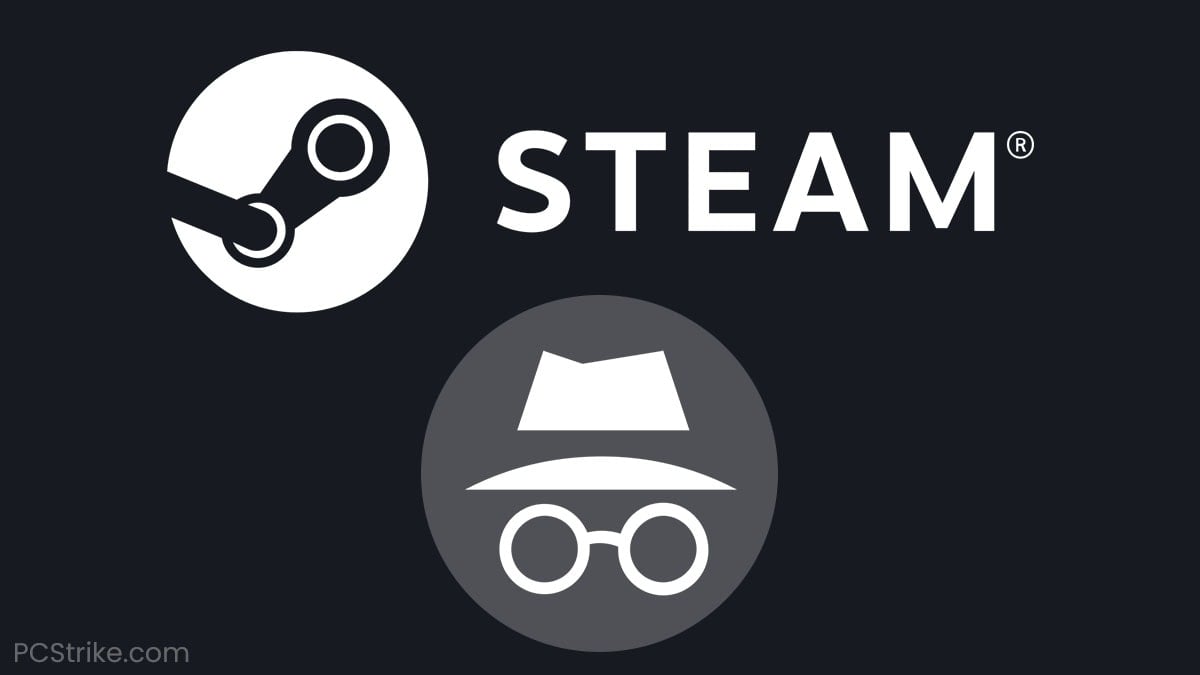In the eyes of many of its users, Steam is the gaming version of a social network, or “Facebook for gamers.” In addition to adding games to your library and playing them with your friends, it is possible to enjoy many other social interactions, hence the famous comparison with Facebook.
These interactions might include sharing screenshots of your gaming experiences, commenting on posts by your friends, creating group chats, and many more. You might also receive an occasional congratulations message after purchasing a new game.
Like any social platform, there are times when we don’t feel like being social. You may want to play a game without being invited to join a multiplayer session. That’s where the “Appear Offline” option can be useful.
“Appearing Offline” on Steam allows you to:
- Play a game without others knowing about it
- Focus on a game without being distracted by notification sounds or popups
- Play multiplayer games without friends receiving the “join friend” option
Table of ContentsShow
How To Appear Offline On Steam
Before going further, it’s worth noting that Steam’s “Appear Offline” option is not the same as “Offline Mode.”
Offline Mode completely disconnects you from the social aspect of Steam. You can still play your games, but you won’t be able to view your friends list, message anyone or see your friends’ game activity until you click “Go online” again.
Now that we’ve covered that, here’s a simple method to switch to “Appear Offline” on Steam.
- Launch your Steam app and click on “Friends” in the top left corner
- Click on “Invisible,” and you’re done.
This is how your profile activity indicator will appear when you’re in the “Appear Offline” mode on Steam. You can see this for yourself by navigating to the bottom right corner and clicking on “Friends & Chat.”

If you desire to revert to “virtual” status, you can easily do so by following the same steps illustrated above. Nevertheless, you will need to click on the initial choice, “virtual,” instead of “concealed.”
Other Things Worth Mentioning
When you choose the “Appear Offline” mode on Steam, your friends cannot send you invites to join them in specific game lobbies. This is because they cannot see you on their list of friends. Nonetheless, if they have already created a lobby, you can usually still join them while appearing offline by selecting “Join Game.”
This applies to both Counter-Strike: Global Offensive and Dota 2, but it likely also applies to other Steam games.
Another thing to consider is that, even if you’re invisible, people that have you on their friends list will still be able to view your recent game activity.

Conclusion
The social facet of Steam is superb, but sometimes we desire to remain inconspicuous while playing our beloved “guilty pleasure” game or when we want to relax alone.
Fortunately, the Steam developers have included this convenient feature that can be easily accessed with a single click! If you are new to Steam, the provided manual will guide you through precisely how to utilize it.